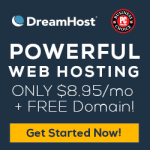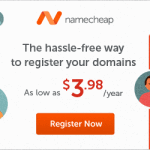3) WordPress Setup
WordPress Setup
For beginner or advanced users there’s nothing easier to use with more functionality than WordPress and it’s only getting better.
Originally intended as blog software, it’s evolved into a means to design and manage almost any kind of website from personal blogs, photo sites with galleries, video streaming sites, members areas websites, business or corporate sites et al. There is no limit to what types of sites you can build with WordPress and because it’s open source – it’s all 100% free!
You can spend money to upgrade on certain elements or features of your sites but in general you never need to.
Adding features is done by adding WordPress “Plug-ins” – another one click option which can add all kinds of functionality to your sites.
Here’s how to set up a new WordPress site:
After you have setup a new domain both in Namecheap and DreamHost go to:
Go to Goodies> One-Click Installs
Select WordPress
Install to (Select your domain)
Select “Install it for me now!”
Once you have installed you will receive an email with short instructions on how to setup a login and password for your new WordPress admin – so watch your email.
After you’ve chosen a user/pass for WordPress:
Click on the link to your WordPress Dashboard / Site
Settings> General
Fill in your Site Title and Tagline . Double check the dates and time to make sure they coincide with where you are
Hit SAVE CHANGES
Settings> Discussion
Uncheck “Allow people to post comments on new articles” (We don’t want peoples comments all over the site especially since they are also havens for spam). Also check “Comment must be manually approved” and “Comment author must have a previously approved comment”.
Scroll down to Maximum Rating and check X (Adult site).
Hit SAVE CHANGES
Settings> Perma Link
Select Post Name This will by default make the URLs of your pages and posts the same as your titles which is good for search engines to find them.
Hit SAVE CHANGES
Appearance>Themes
Here’s where you can choose literally hundreds of free templates “Themes” for your site designs. You can Live Preview them to get an idea how they look or Activate and start working with your site.
WordPress already has themes installed but you can search, find more Add New